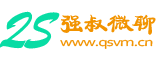1 连接以太网(Ethernet)
# Minimal ISO,安装时没有设置网络,安装后ifconfig不可用 cd /etc/sysconfig/network-scripts # 只有ifcfg-enp0s25、ifcfg-lo # 添加IP、掩码、网关等 vi ifcfg-enp0s25 # IPADDR=192.168.*.* # NETMASK=255.255.255.0 # GATEWAY=192.168.*.* # BOOTPROTO=static # 设为dhcp则为动态获取ip # ONBOOT=yes # 开机启用 # 添加dns服务器 vi /etc/resolv.conf # nameserver 180.76.76.76 # nameserver 114.114.114.114 # 启动/停止/重启网络服务,两种方法等同。注:连接后,stop并未停止连接,原因未知 /etc/init.d/network stop/start/restart # Stopping network (via systemctl): [OK] service network stop/start/restart # 测试 ping www.baidu.com
- 1
- 2
- 3
- 4
- 5
- 6
- 7
- 8
- 9
- 10
- 11
- 12
- 13
- 14
- 15
- 16
- 17
- 18
- 19
- 20
- 21
- 22
- 23
- 24
- 25
2 连接wifi
- 安装固件(firmware)
# 查询内核日志,查看是否需要安装无线网卡的固件 dmesg | grep firmware # 正常:iwlwifi loaded firmware version .... # 错误:IOCSIFFLAGS: No such file or directory,此时需要安装固件 # 错误:firmware: requesting iwlwifi-5000-1.ucode # 安装firmware,需要查看网卡型号,先安装工具 yum -y install pciutils* # 查看无线网卡型号 lspci # Ethernet controller: Interl Corporation .....有线网卡 # Network controller: ...PRO/Wireless 3945ABG.......无线网卡 # 查找并安装 yum list | grep "3945" yum -y install iwl3945-firmware
- 1
- 2
- 3
- 4
- 5
- 6
- 7
- 8
- 9
- 10
- 11
- 12
- 13
- 14
- 15
- 16
- 17
- 查看状态
# 安装配置工具,安装net-tools后,可以使用ifconfig yum install iw
yum install wpa_supplicant
yum install net-tools # 查看无线网接口 iw dev # interface wlp3s0 ... addr ... type... # 有channel 1 (2412 MHz)....表示已连接 # 查看接口连接信息 iw wlp3s0 link # Not connectted. 未连接 # Connected to ... SSID:test... 已连接 # 查看网络接口/网卡状态 ifconfig # 注:未连接wifi前,/etc/sysconfig/network-scripts没有发现wlp3s0的配置, # 连接成功之后,出现同wifi的SSID相同名称的配置 # 查看网络接口/网卡状态 ip addr # 会显示已获取的IP ip link # 显示网卡 # 启用/禁用wlp3s0接口,两种方法等同。up时需要数秒 ifconfig wlp3s0 up/down # ping提示:connect: Network is unreachable ip link set dev wlp3s0 up/down # ping提示:Name or service not known
- 1
- 2
- 3
- 4
- 5
- 6
- 7
- 8
- 9
- 10
- 11
- 12
- 13
- 14
- 15
- 16
- 17
- 18
- 19
- 20
- 21
- 22
- 23
- 24
- 25
- 26
- 27
- 28
- 连接配置
# 启用wlp3s0接口 ip link set dev wlp3s0 up # 查看周围wifi iw dev wlp3s0 scan | grep SSID # 连接wifi,指定SSID(wifi名称)和password(wifi密码) wpa_supplicant -B -i wlp3s0 -c <(wpa_passphrase "ssid" "password") # Successfully initialized wpa_supplicant # 或者 wpa_supplicant -B -i wlan0 -c /etc/wpa_supplicant/wpa_supplicant.conf # 内容如下: +++++++++++++++++++++++++++++++++++++
ctrl_interface=/var/run/wpa_supplicant #ctrl_interface_group=wheel ap_scan=1 network={
ssid="ssid名称" scan_ssid=1 key_mgmt=WPA-PSK
psk="实际密码" }
++++++++++++++++++++++++++++++++++++ # 用dhcp获得IP dhclient wlp3s0 # 查看ip ip addr show wlp3s0 # <BROADCAST,MULTICAST,UP,LOWER_UP> UP表示接口已启用 # wlp3s0 inet 192.168.*.* brd .... int6 .....,无线网卡已获取ip,网络已连接 # 同时/etc/sysconfig/network-scripts出现ifcfg-"ssid"配置文件
- 1
- 2
- 3
- 4
- 5
- 6
- 7
- 8
- 9
- 10
- 11
- 12
- 13
- 14
- 15
- 16
- 17
- 18
- 19
- 20
- 21
- 22
- 23
- 24
- 25
- 26
- 27
- 28
- 29
- 30
- 31
- 32
- 33
3 相关命令
# 查看网络状态 service network status # Configured devices: lo enp0s25 test # Currently active devices: enp0s25 wlp3s0 # 网卡管理、使用、连接情况 nmcli dev status # type/state nmcli dev show # 详情 # 连接/断开连接,connected <-> disconnected,不是启用/禁用接口 ifdown wlp3s0
ifup wlp3s0 # 注:测试时,down之后,up不会恢复连接,原因未知,重启后重新连接 # 要使用静态IP,将 dhclient 命令替换为 ip addr add 192.168.8.10/24 broadcast 192.168.8.255 dev wlp3s0
ip route add default via 192.168.8.1 # 刷新 IP 地址和网关 ip addr flush dev wlp3s0
ip route flush dev wlp3s0 # 临时配置enp0s25接口的IP和掩码,ifcfg-enp0s25文件未改变,重启后失效 ifconfig enp0s25 192.168.*.* netmask 255.255.255.0